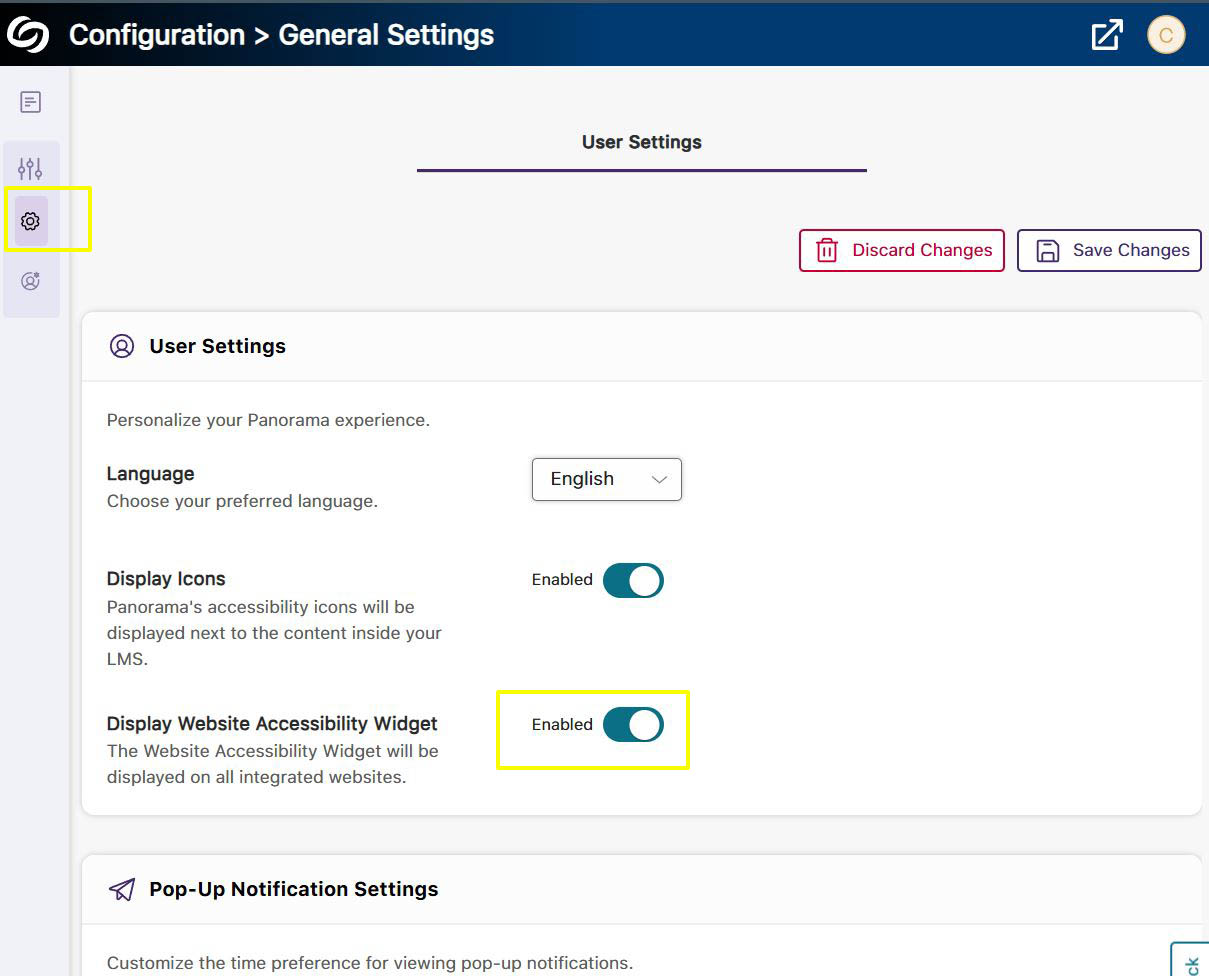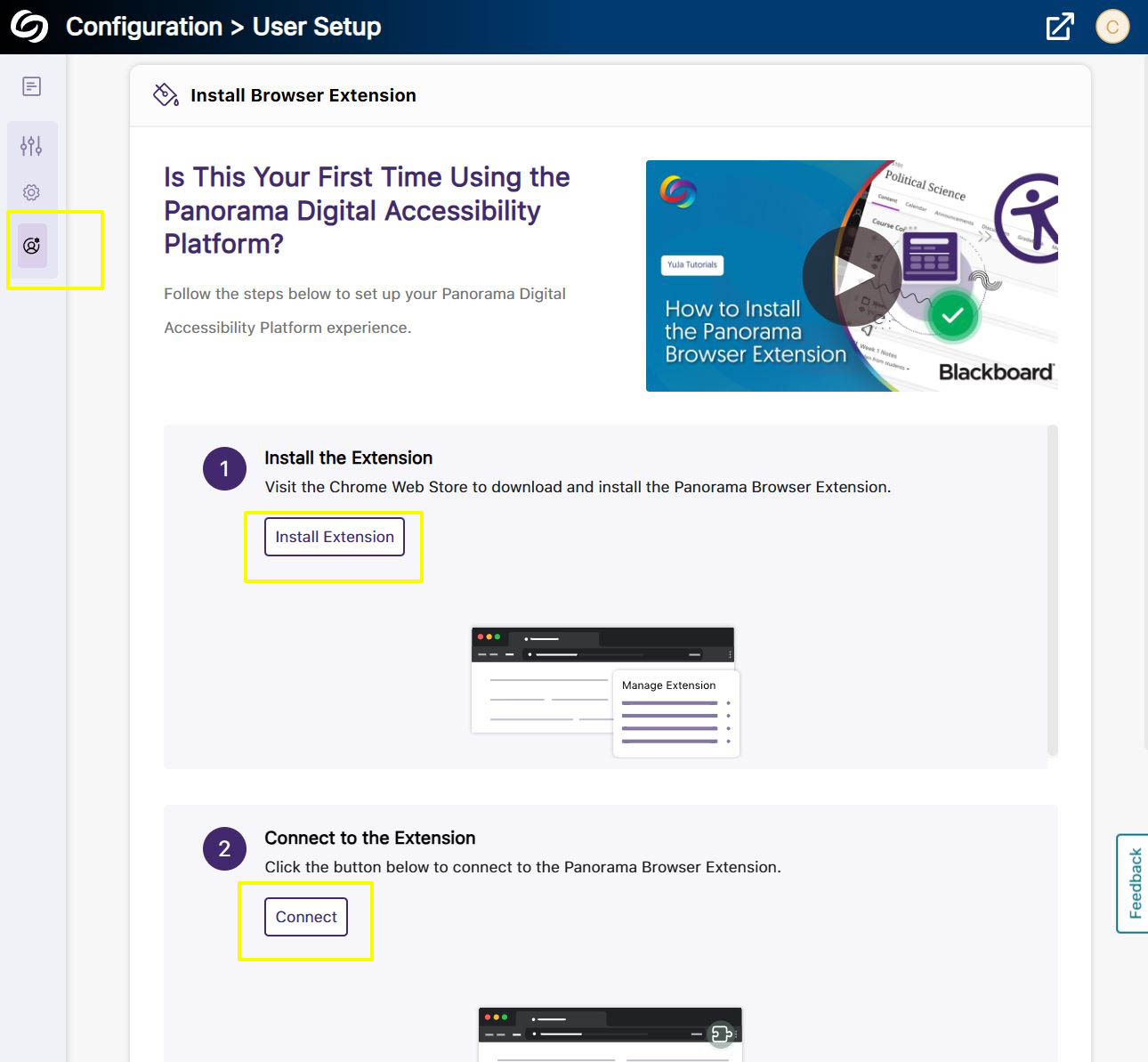What is Yuja Panorama?
Yuja Panorama is a digital accessibility platform that helps instructors create more accessible course content and provides students with alternative formats to view content. Washburn has partnered with Yuja Panorama to offer students, faculty and staff the ability to use the Yuja Panorama web accessibility overlay tool. By adding a chrome browser extension, you will be able to use the overlay tool on all web pages you visit. The overlay tool is activated by connecting via your D2L account. Please follow the steps below.Downloading, installing and using the Yuja Panorama browser extension
Note that these steps are for using the Yuja Panorama accessibility overlay when you're not in D2L. Once installed, the overlay can be used on any website you visit.
Log into the Washburn Yuja Portal
- Use your Washburn login credentials to log into the Yuja portal.
- Use the SSO SAML Single Sign On option.
Enable the overlay
- In the Yuja portal left side menu select 'General Settings' under 'Configuration.'
- Then toggle the switch to 'Display Website Accessibility Widget'. This will allow the overlay icon to display after you have installed the extension.
Install the browser extension
- In the Yuja portal in the left side menu select 'user setup' under 'configuration'. Then, under step 1 click 'install extension'.
Connect the extension
- After the extension has been successfully installed in your browser, click the 'connect' button under step 2 of the 'user setup' section of the Yuja portal .
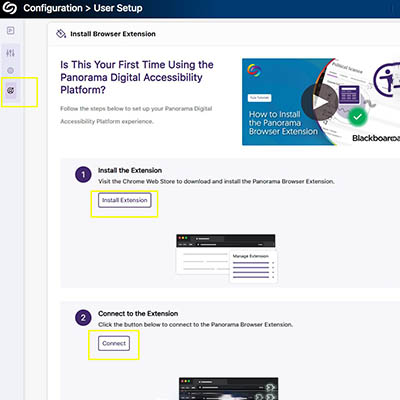
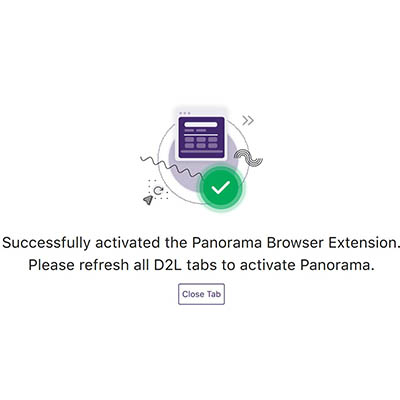
Turn on the browser extension
- First close your browser entirely and then re-open it. This will ensure that the browser has been fully updated with the extension.
- Then click the browser extension icon at the top of your Chrome browser. Find the Yuja Panorama extension, click it to open the options and toggle the 'Website Accessibility Widget' switch.
- You should now see the Yuja Overlay icon. Setup complete.
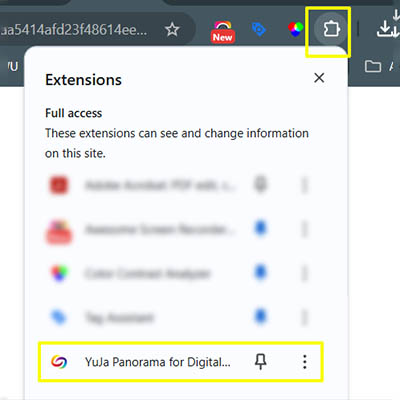
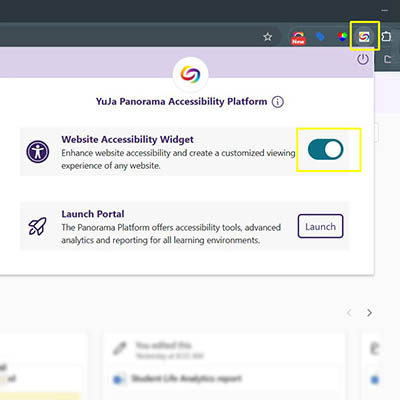
![]()
Related Links
Please view the 'Installing Yuja Panorama' link below for more information.
GET IN TOUCH WITH ITS
Email the Technology Support Center
Email ITS Support
Call us for technical assistance
785.670.3000
Visit the Help Desk
Located in Bennett, Room 104