
Register Other Devices
The WU-Aux wireless network is an encrypted network for game systems, smart TVs, and other devices that can't use the main registration system. It is available in Residential Living dorms and spaces, and you must have a Washburn account to use it.
Register your devices on WU-Aux by accessing the registration portal, wifi.washburn.edu, from any Internet-connected computer, tablet, or phone.
Visitors to campus who do not have a Washburn account can register on the WU-Visitor network. WU-Visitor uses the same encryption, but its access is limited to five days at a time and it allows access only to the Internet and public systems.
If you have trouble registering for or using the Washburn secure wireless networks, contact ITS User Services at 785.670.3000.
2. Accept the policies, click Students, Faculty, and Staff, and enter your washburn.edu e-mail address and password.
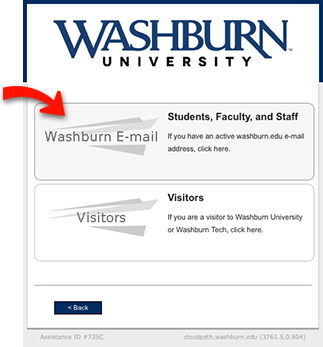
3. Some devices will now show a screen with a button to download the Cloudpath app. You can ignore this and hit Continue to get past it.
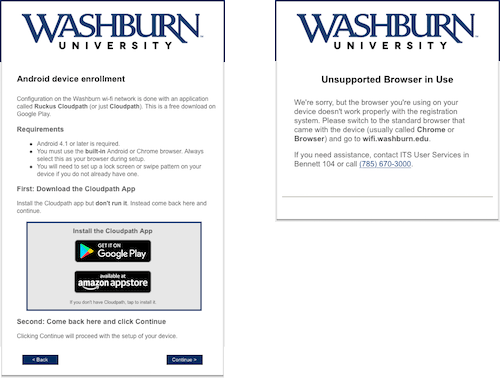
4. On the next screen, click Generate Passcode for Device.
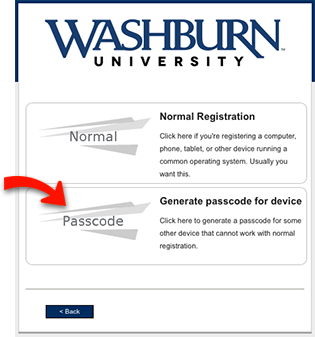
5. The next screen will prompt you to name your device. Give it a name that you'll recognize later. If you're replacing an older device you'll have an opportunity to remove it here as well. Enter a name and click Continue.
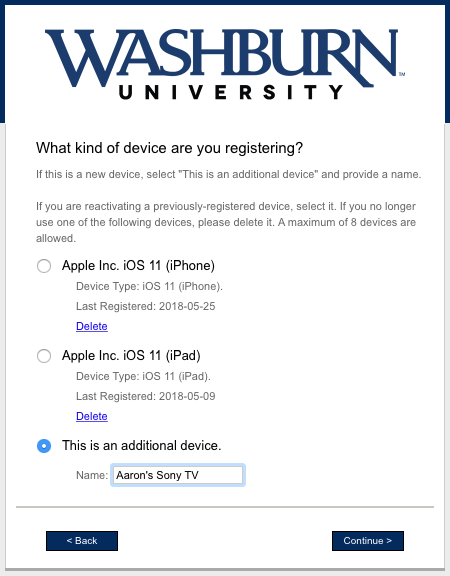
6. You'll see a screen with the passcode on it. Within a couple of minutes, you'll also get an e-mail with the passcode. This passcode will only work once, and it is registered to you. If you need to generate another passcode, start over at Step 1.
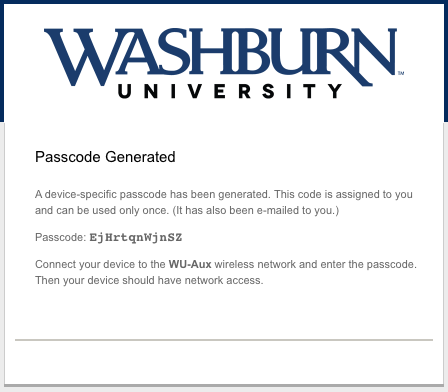 |
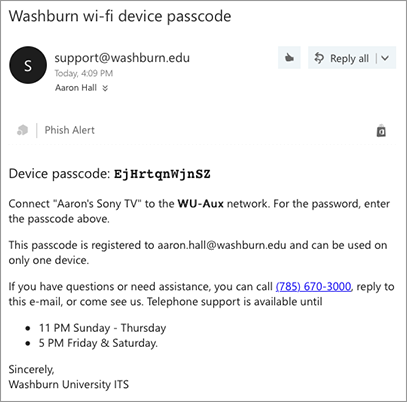 |
7. Go to the device you want to register and connect it to the WU-Aux wireless network. Enter the passcode (be careful: UPPERCASE and lowercase matter) and your device will now connect to the network.
GET IN TOUCH WITH ITS
Email the Technology Support Center
Email ITS Support
Call us for technical assistance
785.670.3000
Visit the Help Desk
Located in Bennett, Room 104

